RFIC dynamic link setup: Difference between revisions
Jump to navigation
Jump to search
No edit summary |
No edit summary |
||
| Line 35: | Line 35: | ||
After Cadence opens from the previous step, create a new cell view named '''nfet_rf''' (This can be anything or any name of your choice) | After Cadence opens from the previous step, create a new cell view named '''nfet_rf''' (This can be anything or any name of your choice) | ||
[[Image:Schematic_Creation.jpg|center]] | [[Image:Schematic_Creation.jpg|center]] | ||
*In the schematic window, place an instance of nfet_rf | |||
*Add INOUT pins to the Drain, Gate and Source and name them D,G,S respectively. The Bulk is just connected to the Source. It can also be separated. | |||
*In order to use this schematic in ADS, we need to create a symbol for it. | |||
To create the symbol, go to '''Create --> Cellview --> From Pin List''' in your schematic window. A new window with a default symbol will open. You can modify it as you like. For the purpose of this tutorial we will just use the symbol as it is. Here is how it your schematic and symbol should look: | |||
[[Image:Nfet_rf_Schematic_Symbol.jpg|center]] | |||
Revision as of 20:37, 13 March 2013
- Creat a virutoso with RFIC dynamic link start-up script, naming dylink (you may name it as you wish), and put it under <home directory>/bin
#!/bin/bash
###########################################
#setup the ADS RFIC dynamic link with Cadence Virtuoso
###########################################
###ADS2011 environment#####################
export HPEESOF_DIR=/usr/local/ADS2011_01
#export HPEESOF_DIR=/usr/local/ADS2009
export LM_LICENSE_FILE=/usr/local/ADS2011_01/licenses/license.lic
export PATH=$PATH:$HPEESOF_DIR/bin
export AGILEESOFD_LICENSE_FILE=/usr/local/ADS2011_01/licenses
export ADS_LICENSE_FILE=27007@io.ece.iastate.edu
export IDF_CDS_VERSION="6.1.5"
source $HPEESOF_DIR/bin/setCSF.ksh
# setCSF.ksh will overwrite CDS_LOAD_ENV, the setup in $IC is CWDElseHome
# add the following line without # in .cdsinit file under the working directory
# load strcat(getShellEnvVar("HPEESOF_DIR") "/idf/config/.cdsinit")
virtuoso &
The above script works for the Linux server configurations dated 01/29/2013. If you system is configured differently, you will need to make the necessary changes.
- Add the following line to the .cdsinit file in the Cadence design directory:
load strcat(getShellEnvVar("HPEESOF_DIR") "/idf/config/.cdsinit")
- Check .bashrc file under your Cadence design directory if there is this sentence:
export PATH=$PATH:~/bin
If not, add it into .bashrc file.
- Type dylink in your Cadence design directory to start Cadence
Example of Cadence ADS Simulation Using Dynamic Link
After Cadence opens from the previous step, create a new cell view named nfet_rf (This can be anything or any name of your choice)
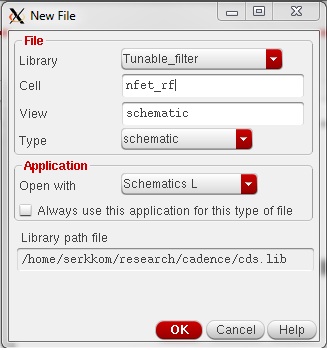
- In the schematic window, place an instance of nfet_rf
- Add INOUT pins to the Drain, Gate and Source and name them D,G,S respectively. The Bulk is just connected to the Source. It can also be separated.
- In order to use this schematic in ADS, we need to create a symbol for it.
To create the symbol, go to Create --> Cellview --> From Pin List in your schematic window. A new window with a default symbol will open. You can modify it as you like. For the purpose of this tutorial we will just use the symbol as it is. Here is how it your schematic and symbol should look:
