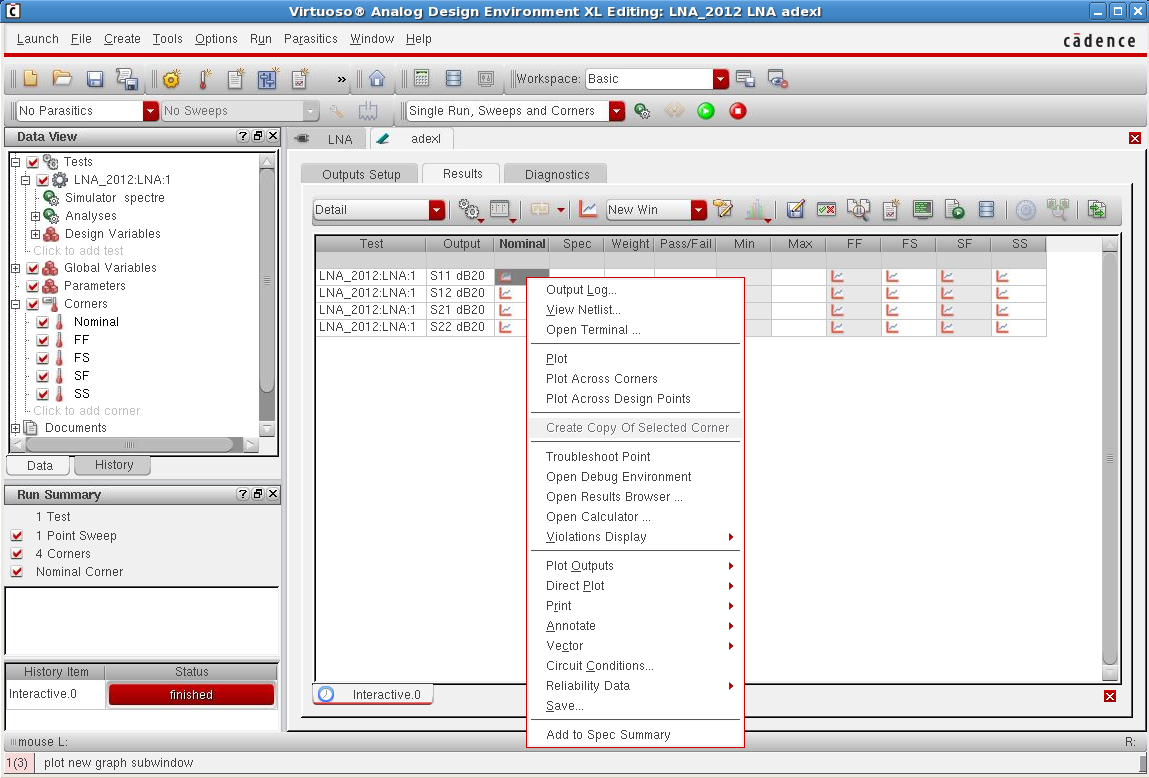Corner Simulations using ADE XL: Difference between revisions
Jump to navigation
Jump to search
| Line 23: | Line 23: | ||
**Right click on graph symbol corresponding to the parameter you wish to plot. | **Right click on graph symbol corresponding to the parameter you wish to plot. | ||
**Select '''Plot Across Corners'''. | **Select '''Plot Across Corners'''. | ||
[[Image:Plot Across Corners.png|center|border]] | |||
Revision as of 16:51, 12 July 2012
Corner Simulations using ADE XL
- Select Launch tab in the schematic.
- Select ADE XL.
- Select Create New View and then OK.
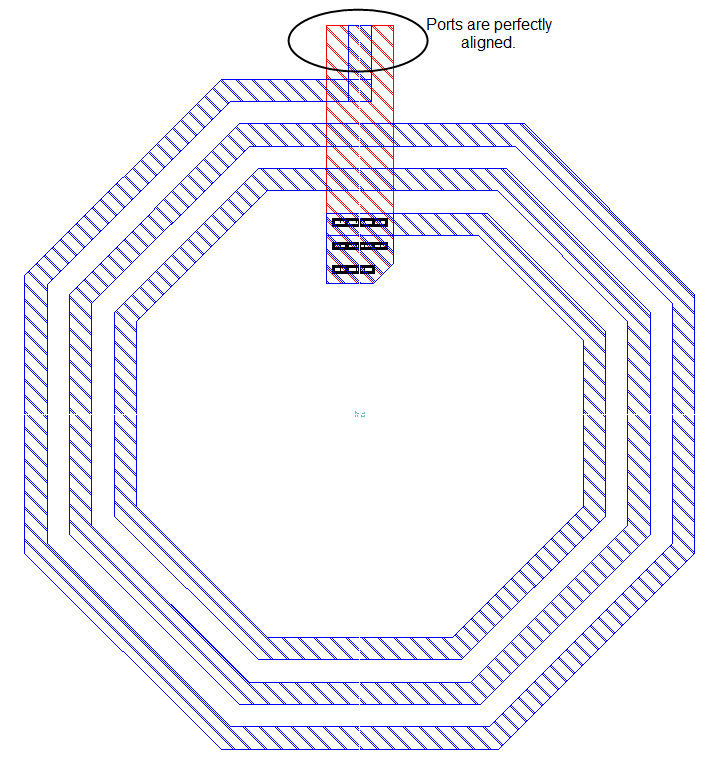
- Once you have created a new ADE XL window view, go to the
Data Viewwindow and select Tests.- Clcik Add Test.
- Setup the tests, model files, variables and outputs in the ADE L window.
- Added tests (etc.) should appear under Corners in
Data Viewwindow.
- In the
Data Viewwindow, select Corners.- Click Add Corner.
- Click Add Model File.
- Click Import from Test.
- Add other model files if needed.
- Click Add new corner.
- Set the desired corner for the model files.
- Rename the added test to match corner simulation (Optional).
- Repeat the above for all corner tests.
- Click OK.
- Added corners should appear under Corners in
Data Viewwindow.
- Run the simulation.
- To plot the results:
- Right click on graph symbol corresponding to the parameter you wish to plot.
- Select Plot Across Corners.