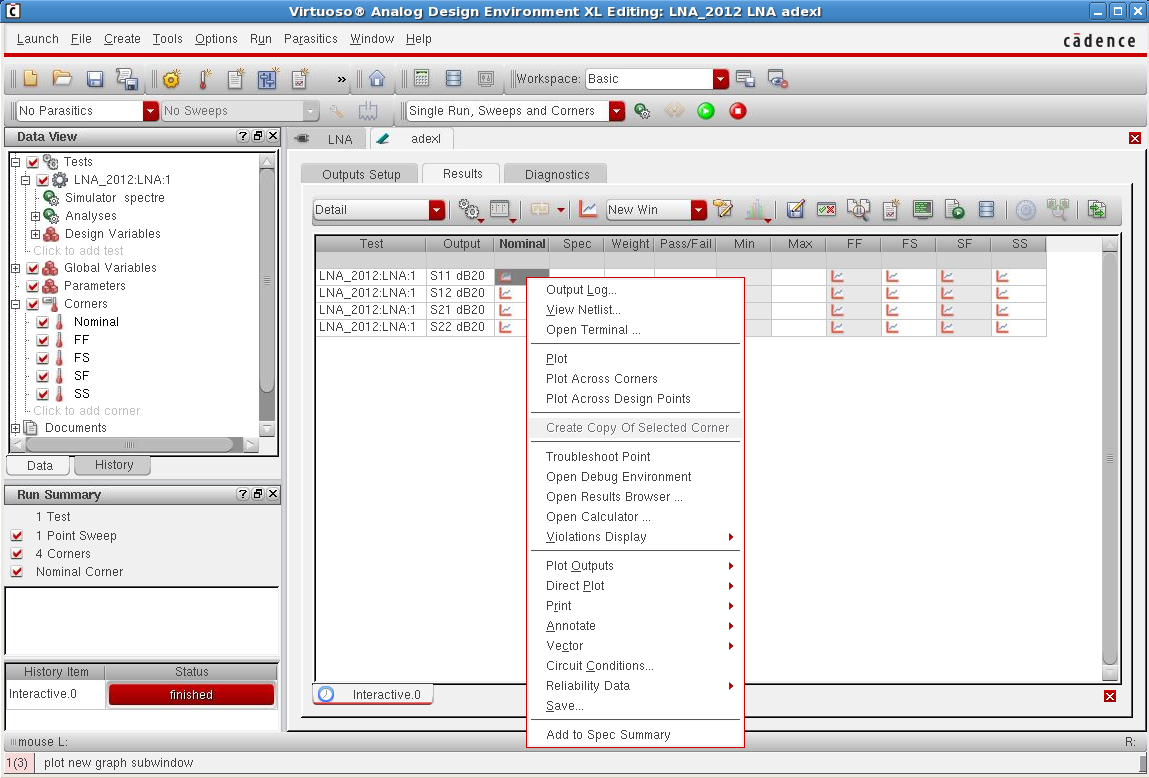Corner Simulations using ADE XL: Difference between revisions
Jump to navigation
Jump to search
| (11 intermediate revisions by one other user not shown) | |||
| Line 1: | Line 1: | ||
==Corner Simulations using ADE XL== | ==Corner Simulations using ADE XL== | ||
*Select '''Launch''' tab in the schematic. | *Select '''Launch''' tab in the schematic. | ||
**Select '''ADE XL'''. | **Select '''ADE XL'''. | ||
**Select '''Create New View''' and then '''OK'''. | **Select '''Create New View''' and then '''OK'''. | ||
[[Image: | [[Image:ADE XL window.png|center|border]] | ||
*Once you have created a new ADE XL window view, go to the <code>Data View</code> window and select '''Tests'''. | *Once you have created a new ADE XL window view, go to the <code>Data View</code> window and select '''Tests'''. | ||
**Clcik '''Add Test'''. | **Clcik '''Add Test'''. | ||
**Setup the tests, model files, variables and outputs in the ADE L window. | **Setup the tests, model files, variables and outputs in the ADE L window. | ||
**Added tests (etc.) should appear under ''' | **Added tests (etc.) should appear under '''Tests''' in <code>Data View</code> window. | ||
*In the <code>Data View</code> window, select '''Corners'''. | *In the <code>Data View</code> window, select '''Corners'''. | ||
**Click '''Add Corner'''. | **Click '''Add Corner'''. | ||
| Line 14: | Line 14: | ||
***Add other model files if needed. | ***Add other model files if needed. | ||
**Click '''Add new corner'''. | **Click '''Add new corner'''. | ||
*** | ***Click '''section''' and set the desired corner for the model files. | ||
***Rename the added test to match corner simulation (Optional). | ***Rename the added test to match corner simulation (Optional). | ||
**Repeat the above for all corner tests. | **Repeat the above for all corner tests. | ||
**Click '''OK'''. | **Click '''OK'''. | ||
**Added corners should appear under '''Corners''' in <code>Data View</code> window. | **Added corners should appear under '''Corners''' in <code>Data View</code> window. | ||
[[Image:Corner Setup2.png|center|border]] | |||
Note: '''You need to select the models that you are going to use by checking the corresponding box in the column of the corner. | |||
''' | |||
*Run the simulation. | *Run the simulation. | ||
*To plot the results: | *To plot the results: | ||
**Right click on graph symbol corresponding to the parameter you wish to plot. | **Right click on graph symbol corresponding to the parameter you wish to plot. | ||
**Select '''Plot Across Corners'''. | **Select '''Plot Across Corners'''. | ||
[[Image:Plot_Across_Corners.png|center|border]] | |||
Latest revision as of 20:25, 12 July 2012
Corner Simulations using ADE XL
- Select Launch tab in the schematic.
- Select ADE XL.
- Select Create New View and then OK.
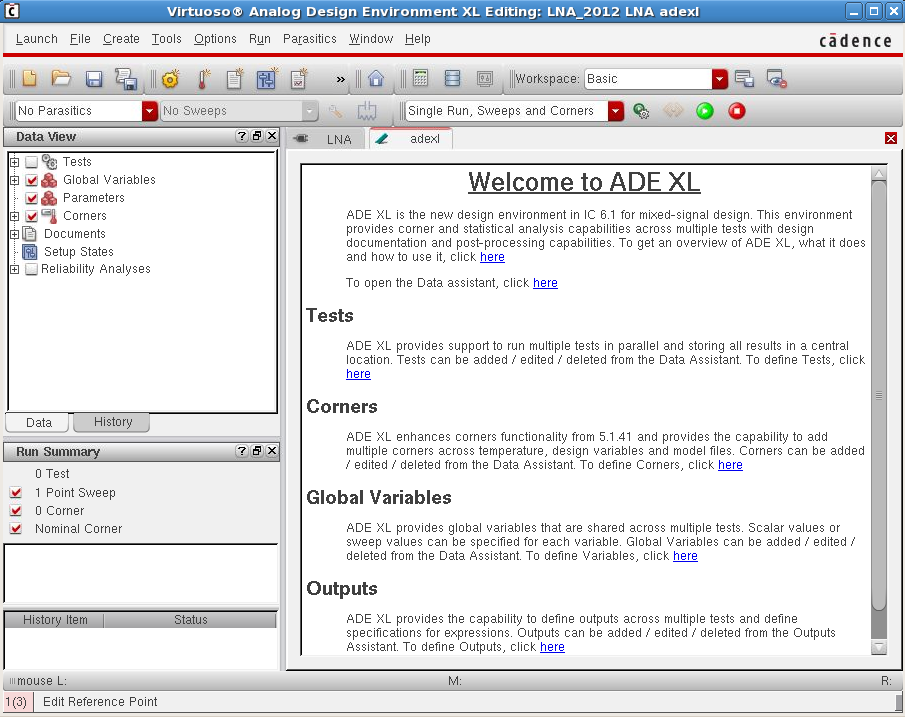
- Once you have created a new ADE XL window view, go to the
Data Viewwindow and select Tests.- Clcik Add Test.
- Setup the tests, model files, variables and outputs in the ADE L window.
- Added tests (etc.) should appear under Tests in
Data Viewwindow.
- In the
Data Viewwindow, select Corners.- Click Add Corner.
- Click Add Model File.
- Click Import from Test.
- Add other model files if needed.
- Click Add new corner.
- Click section and set the desired corner for the model files.
- Rename the added test to match corner simulation (Optional).
- Repeat the above for all corner tests.
- Click OK.
- Added corners should appear under Corners in
Data Viewwindow.
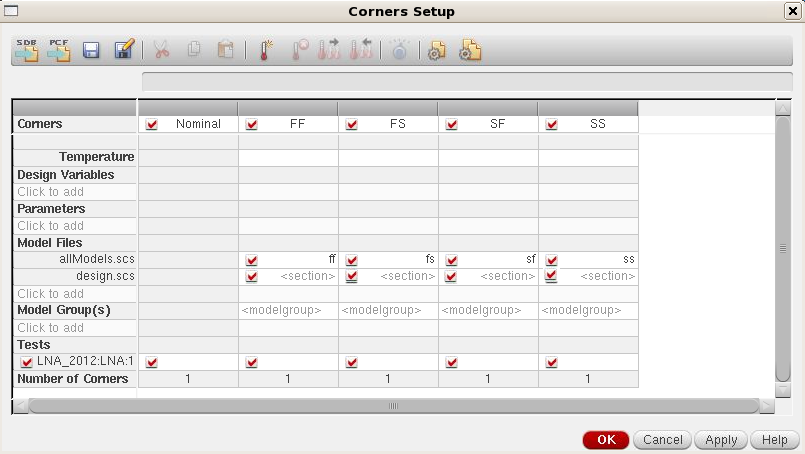
Note: You need to select the models that you are going to use by checking the corresponding box in the column of the corner.
- Run the simulation.
- To plot the results:
- Right click on graph symbol corresponding to the parameter you wish to plot.
- Select Plot Across Corners.