LNA Performance Simulations: Difference between revisions
Jump to navigation
Jump to search
No edit summary |
|||
| (25 intermediate revisions by 2 users not shown) | |||
| Line 1: | Line 1: | ||
== | ==Power Consumption== | ||
*Ground both the input and output of your LNA. If there is no DC blocking capacitor at the output then leave it open-circuited. | *Ground both the input and output of your LNA. If there is no DC blocking capacitor at the output then leave it open-circuited. | ||
*Using the Analog Design Environment choose to run a dc simulation and make sure that Save DC Operation Point is selected. | *Using the Analog Design Environment choose to run a dc simulation and make sure that '''Save DC Operation Point''' is selected. | ||
*Run the simulation. When it is finished click Results -> Print -> DC Operating Points | *Run the simulation. When it is finished click '''Results -> Print -> DC Operating Points''' | ||
*Click on the DC voltage source and note the delivered power. | *Click on the DC voltage source and note the delivered power. | ||
== | |||
*You must first instantiate ports at both the input and output of the LNA (analogLib -> Sources -> Independent -> port). | ==S-Parameter Simulations== | ||
*You must first instantiate ports at both the input and output of the LNA '''(analogLib -> Sources -> Independent -> port)'''. | |||
*Edit the properties of the input port | *Edit the properties of the input port | ||
**Set the Resistance to 50 Ω and the Port number to 1. | **Set the '''Resistance''' to 50 Ω and the '''Port number''' to 1. | ||
**Set the Source type to dc. | **Set the '''Source type''' to dc. | ||
*Edit the properties of the output port | *Edit the properties of the output port | ||
**Set the Resistance to 50 Ω and set the Port number to 2. | **Set the '''Resistance''' to 50 Ω and set the '''Port number''' to 2. | ||
**Set the Source type to dc. | **Set the '''Source type''' to '''dc'''. | ||
*In the Analog Design Environment and choose the sp analysis type. | *In the Analog Design Environment and choose the '''sp''' analysis type. | ||
**Click the Port Select button and select the input and output port on the schematic. | **Click the '''Port Select''' button and select the input and output port on the schematic. | ||
**Set the Sweep Variable to Frequency | **Set the '''Sweep Variable''' to '''Frequency''' | ||
**Set the Sweep Range to Start-Stop and enter 1.5G for the Start value and 3.5G for the Stop value. | **Set the '''Sweep Range''' to '''Start-Stop''' and enter 1.5G for the '''Start''' value and 3.5G for the '''Stop''' value. | ||
**Set the Sweep Type to Linear and the Number of Steps to 1000. | **Set the '''Sweep Type''' to Linear and the '''Number of Steps''' to 1000. | ||
**Leave the Do Noise set to no. | **Leave the '''Do Noise''' set to '''no'''. | ||
**Click OK | **Click '''OK''' | ||
*Run the simulation | *Run the simulation | ||
*To plot the results click Results -> Direct Plot -> Main Form ... | *To plot the results click '''Results -> Direct Plot -> Main Form ...''' | ||
**Make sure that the Analysis is sp and the Function is SP | **Make sure that the '''Analysis''' is '''sp''' and the '''Function''' is '''SP''' | ||
**Select Plot Type as Rectangular | **Select '''Plot Type''' as '''Rectangular''' | ||
**Set the Modifier to dB20 | **Set the '''Modifier''' to '''dB20''' | ||
**Now simply click the button corresponding to the parameter you wish to plot. | **Now simply click the button corresponding to the parameter you wish to plot. | ||
== | |||
==Noise Figure using S-parameter Simulation== | |||
*Follow steps 1 – 4d from the S-parameter simulation instructions above. | *Follow steps 1 – 4d from the S-parameter simulation instructions above. | ||
*In the sp Choosing Analyses window, set Do Noise to yes | *In the '''sp''' Choosing Analyses window, set '''Do Noise''' to '''yes''' | ||
**Select the Output Port | **Select the Output Port | ||
**Select the Input Port | **Select the Input Port | ||
**Click OK | **Click '''OK''' | ||
*Run the simulation | *Run the simulation | ||
*To plot the results click Results -> Direct Plot -> Main Form ... | *To plot the results click '''Results -> Direct Plot -> Main Form ...''' | ||
**Make sure that the Analysis is sp and the Function is NF | **Make sure that the '''Analysis''' is '''sp''' and the Function is '''NF''' | ||
**Set the Modifier to dB10 | **Set the '''Modifier''' to '''dB10''' | ||
**Click on Plot | **Click on '''Plot''' | ||
==IIP3 and 1-dB Compression Simulation== | |||
*You must first instantiate ports at both the input and output of the LNA (analogLib -> Sources -> Independent -> port) | *You must first instantiate ports at both the input and output of the LNA (analogLib -> Sources -> Independent -> port) | ||
*Edit the properties of the input port | *Edit the properties of the input port | ||
**Set the Resistance to 50 Ω | **Set the '''Resistance''' to 50 Ω | ||
**Set the Port number to 1 | **Set the '''Port number''' to 1 | ||
**Source type should be sine | **'''Source type''' should be '''sine''' | ||
**Fill in fund1 for the Frequency name 1 | **Fill in '''fund1''' for the '''Frequency name 1''' | ||
**Frequency 1 should be 2.4G | **'''Frequency 1''' should be 2.4G | ||
**This is the frequency of the desired signal | **This is the frequency of the desired signal | ||
**Fill in prf for Amplitude 1 (dBm) | **Fill in '''prf''' for '''Amplitude 1''' (dBm) | ||
**This is a variable name (to be defined later) of the power of the input signal | **This is a variable name (to be defined later) of the power of the input signal | ||
**Click on Display second sinusoid | **Click on '''Display second sinusoid''' | ||
**Fill in fund2 for Frequency name 2 | **Fill in '''fund2''' for '''Frequency name 2''' | ||
**Frequency 2 should be 2.42G | **'''Frequency 2''' should be 2.42G | ||
**This is the frequency of the second tone or “blocker” | **This is the frequency of the second tone or “blocker” | ||
**Fill in prf for Amplitude 2 (dBm) | **Fill in '''prf''' for '''Amplitude 2 (dBm)''' | ||
**This sets the power of the blocker equal to the power of the input signal | **This sets the power of the blocker equal to the power of the input signal | ||
**Click OK | **Click '''OK''' | ||
*Edit the properties of the output port | *Edit the properties of the output port | ||
**Set the Resistance to 50 Ω and the Port number to 2 | **Set the '''Resistance''' to 50 Ω and the '''Port number''' to 2 | ||
**Set the Source type to dc | **Set the '''Source type''' to '''dc''' | ||
*In the Analog Design Environment we need to enable the pss analysis | *In the Analog Design Environment we need to enable the pss analysis | ||
**Verify that fund1 and fund2 are displayed in the Fundamental Tones section. | **Verify that fund1 and fund2 are displayed in the Fundamental Tones section. | ||
**Select Beat Frequency and click Auto Calculated | **Select Beat Frequency and click '''Auto Calculated''' | ||
***The beat frequency should be 20 MHz, this is the greatest common divisor of fund1 and fund2 | ***The beat frequency should be 20 MHz, this is the greatest common divisor of '''fund1''' and '''fund2''' | ||
**Select Number of harmonics under Output harmonics and fill in the value of 123 | **Select Number of harmonics under '''Output harmonics''' and fill in the value of 123 | ||
***This field defines the number of harmonics of the beat frequency that the simulation will consider. For IIP3 tests we need to consider up to the frequency (2*2.42GHz – 2.4GHz = 2.44GHz). This means that we need 122 harmonics of the beat frequency (2.44GHz / 20MHz = 122). We use 123 harmonics to go one harmonic higher. | ***This field defines the number of harmonics of the beat frequency that the simulation will consider. For IIP3 tests we need to consider up to the frequency (2*2.42GHz – 2.4GHz = 2.44GHz). This means that we need 122 harmonics of the beat frequency (2.44GHz / 20MHz = 122). We use 123 harmonics to go one harmonic higher. | ||
**Set the Accuracy Defaults (errpreset) to conservative | **Set the '''Accuracy Defaults (errpreset)''' to '''conservative''' | ||
**Set the Additional Time for Stabilization (tstab) to 20n | **Set the''' Additional Time for Stabilization (tstab)''' to 20n | ||
***This allows any startup transients to settle before calculating the IIP3 | ***This allows any startup transients to settle before calculating the IIP3 | ||
**Click Sweep | **Click '''Sweep''' | ||
**Choose Variable and check no for Frequency Variable? | **Choose '''Variable''' and check''' no''' for Frequency Variable? | ||
**Fill in prf for the variable name | **Fill in prf for the variable name | ||
***This is the variable defining the power of both the input and blocker signals | ***This is the variable defining the power of both the input and blocker signals | ||
**Check Start-Stop under Sweep Range and fill in -50 for Start and 0 for Stop | **Check''' Start-Stop''' under '''Sweep Range''' and fill in -50 for '''Start''' and 0 for''' Stop''' | ||
**Set the Sweep Type to Linear and set the Step Size to 5 | **Set the Sweep Type to Linear and set the '''Step Size''' to 5 | ||
**Click OK | **Click OK | ||
*Run the simulation | *Run the simulation | ||
*To view the results for IIP3 click Results -> Direct Plot -> Main Form ... | *To view the results for IIP3 click''' Results -> Direct Plot -> Main Form ...''' | ||
**Set the Analysis to pss | **Set the '''Analysis''' to''' pss''' | ||
**Set the Function to IPN Curves | **Set the '''Function''' to '''IPN Curves''' | ||
**Make sure that Select Port ( fixed R(port) ) is set | **Make sure that Select Port ( fixed R(port) ) is set | ||
**Click Variable Sweep (“prf”) for Circuit Input Power | **Click Variable Sweep (“prf”) for Circuit Input Power | ||
**Enter -25 for Input Power Extrapolation Point (dBm) | **Enter -25 for '''Input Power Extrapolation Point (dBm)''' | ||
***Some experimentation might be in order. You want the resulting extrapolated line to match well with the straight portion of the IM3 components at low power. | ***Some experimentation might be in order. You want the resulting extrapolated line to match well with the straight portion of the IM3 components at low power. | ||
**Select Input Referred IP3 and Order 3rd | **Select '''Input Referred IP3''' and '''Order 3rd''' | ||
**Select either 2.44G (2*2.42G – 2.4G) or 2.38G (2*2.4G – 2.42G) for the 3rd Order Harmonic | **Select either 2.44G (2*2.42G – 2.4G) or 2.38G (2*2.4G – 2.42G) for the 3rd Order Harmonic | ||
**Select 2.4G for the 1st Order Harmonic | **Select 2.4G for the '''1st Order Harmonic''' | ||
**Select the output port on the schematic | **Select the output port on the schematic | ||
**You Should get a plot similar to Fig. 1 below | **You Should get a plot similar to Fig. 1 below | ||
***Note that I use AWD whereas the default waveform viewer in Cadence is Wavescan. | ***Note that I use AWD whereas the default waveform viewer in Cadence is Wavescan. | ||
*To View the results for the 1-dB compression point click Results -> Direct Plot -> Main Form ... | *To View the results for the 1-dB compression point click '''Results -> Direct Plot -> Main Form ...''' | ||
**Set the Analysis to pss | **Set the '''Analysis''' to '''pss''' | ||
**Set the Function to Compression Point | **Set the '''Function''' to '''Compression Point''' | ||
**Check that Select Port ( fixed R(port) ) is set | **Check that '''Select Port ( fixed R(port) )''' is set | ||
**Select Output Power for Format | **Select''' Output Power''' for '''Format''' | ||
**Enter 1 for Gain Compression (dB) | **Enter 1 for '''Gain Compression (dB)''' | ||
**We are interested in the 1-dB compression point after all | ***We are interested in the 1-dB compression point after all | ||
**Enter -25 for Input Power Extrapolation Point (dBm) | **Enter -25 for '''Input Power Extrapolation Point (dBm)''' | ||
**Again some experimentation might be in order | ***Again some experimentation might be in order | ||
**Select Input Referred 1 dB Compression | **Select '''Input Referred 1 dB''' Compression | ||
**Under the 1st Order Harmonics select 2.4G | **Under the '''1st Order''' Harmonics select 2.4G | ||
**Select the output Port on the schematic | **Select the output Port on the schematic | ||
**The resulting plot should look similar to Fig. 2 below. | **The resulting plot should look similar to Fig. 2 below. | ||
[[image:Figure1.png|700px|center]] | |||
Figure 1: Sample IIP3 plot | |||
[[image:Figure2.png|700px|center]] | |||
Figure 2: 1-dB Compression Point | Figure 2: 1-dB Compression Point | ||
Latest revision as of 23:45, 15 March 2011
Power Consumption
- Ground both the input and output of your LNA. If there is no DC blocking capacitor at the output then leave it open-circuited.
- Using the Analog Design Environment choose to run a dc simulation and make sure that Save DC Operation Point is selected.
- Run the simulation. When it is finished click Results -> Print -> DC Operating Points
- Click on the DC voltage source and note the delivered power.
S-Parameter Simulations
- You must first instantiate ports at both the input and output of the LNA (analogLib -> Sources -> Independent -> port).
- Edit the properties of the input port
- Set the Resistance to 50 Ω and the Port number to 1.
- Set the Source type to dc.
- Edit the properties of the output port
- Set the Resistance to 50 Ω and set the Port number to 2.
- Set the Source type to dc.
- In the Analog Design Environment and choose the sp analysis type.
- Click the Port Select button and select the input and output port on the schematic.
- Set the Sweep Variable to Frequency
- Set the Sweep Range to Start-Stop and enter 1.5G for the Start value and 3.5G for the Stop value.
- Set the Sweep Type to Linear and the Number of Steps to 1000.
- Leave the Do Noise set to no.
- Click OK
- Run the simulation
- To plot the results click Results -> Direct Plot -> Main Form ...
- Make sure that the Analysis is sp and the Function is SP
- Select Plot Type as Rectangular
- Set the Modifier to dB20
- Now simply click the button corresponding to the parameter you wish to plot.
Noise Figure using S-parameter Simulation
- Follow steps 1 – 4d from the S-parameter simulation instructions above.
- In the sp Choosing Analyses window, set Do Noise to yes
- Select the Output Port
- Select the Input Port
- Click OK
- Run the simulation
- To plot the results click Results -> Direct Plot -> Main Form ...
- Make sure that the Analysis is sp and the Function is NF
- Set the Modifier to dB10
- Click on Plot
IIP3 and 1-dB Compression Simulation
- You must first instantiate ports at both the input and output of the LNA (analogLib -> Sources -> Independent -> port)
- Edit the properties of the input port
- Set the Resistance to 50 Ω
- Set the Port number to 1
- Source type should be sine
- Fill in fund1 for the Frequency name 1
- Frequency 1 should be 2.4G
- This is the frequency of the desired signal
- Fill in prf for Amplitude 1 (dBm)
- This is a variable name (to be defined later) of the power of the input signal
- Click on Display second sinusoid
- Fill in fund2 for Frequency name 2
- Frequency 2 should be 2.42G
- This is the frequency of the second tone or “blocker”
- Fill in prf for Amplitude 2 (dBm)
- This sets the power of the blocker equal to the power of the input signal
- Click OK
- Edit the properties of the output port
- Set the Resistance to 50 Ω and the Port number to 2
- Set the Source type to dc
- In the Analog Design Environment we need to enable the pss analysis
- Verify that fund1 and fund2 are displayed in the Fundamental Tones section.
- Select Beat Frequency and click Auto Calculated
- The beat frequency should be 20 MHz, this is the greatest common divisor of fund1 and fund2
- Select Number of harmonics under Output harmonics and fill in the value of 123
- This field defines the number of harmonics of the beat frequency that the simulation will consider. For IIP3 tests we need to consider up to the frequency (2*2.42GHz – 2.4GHz = 2.44GHz). This means that we need 122 harmonics of the beat frequency (2.44GHz / 20MHz = 122). We use 123 harmonics to go one harmonic higher.
- Set the Accuracy Defaults (errpreset) to conservative
- Set the Additional Time for Stabilization (tstab) to 20n
- This allows any startup transients to settle before calculating the IIP3
- Click Sweep
- Choose Variable and check no for Frequency Variable?
- Fill in prf for the variable name
- This is the variable defining the power of both the input and blocker signals
- Check Start-Stop under Sweep Range and fill in -50 for Start and 0 for Stop
- Set the Sweep Type to Linear and set the Step Size to 5
- Click OK
- Run the simulation
- To view the results for IIP3 click Results -> Direct Plot -> Main Form ...
- Set the Analysis to pss
- Set the Function to IPN Curves
- Make sure that Select Port ( fixed R(port) ) is set
- Click Variable Sweep (“prf”) for Circuit Input Power
- Enter -25 for Input Power Extrapolation Point (dBm)
- Some experimentation might be in order. You want the resulting extrapolated line to match well with the straight portion of the IM3 components at low power.
- Select Input Referred IP3 and Order 3rd
- Select either 2.44G (2*2.42G – 2.4G) or 2.38G (2*2.4G – 2.42G) for the 3rd Order Harmonic
- Select 2.4G for the 1st Order Harmonic
- Select the output port on the schematic
- You Should get a plot similar to Fig. 1 below
- Note that I use AWD whereas the default waveform viewer in Cadence is Wavescan.
- To View the results for the 1-dB compression point click Results -> Direct Plot -> Main Form ...
- Set the Analysis to pss
- Set the Function to Compression Point
- Check that Select Port ( fixed R(port) ) is set
- Select Output Power for Format
- Enter 1 for Gain Compression (dB)
- We are interested in the 1-dB compression point after all
- Enter -25 for Input Power Extrapolation Point (dBm)
- Again some experimentation might be in order
- Select Input Referred 1 dB Compression
- Under the 1st Order Harmonics select 2.4G
- Select the output Port on the schematic
- The resulting plot should look similar to Fig. 2 below.
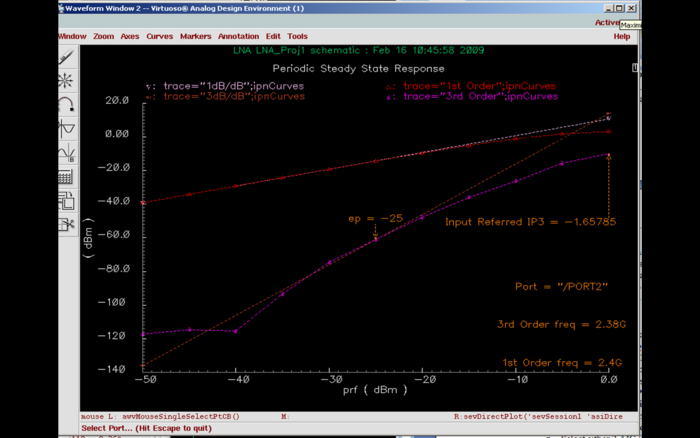
Figure 1: Sample IIP3 plot
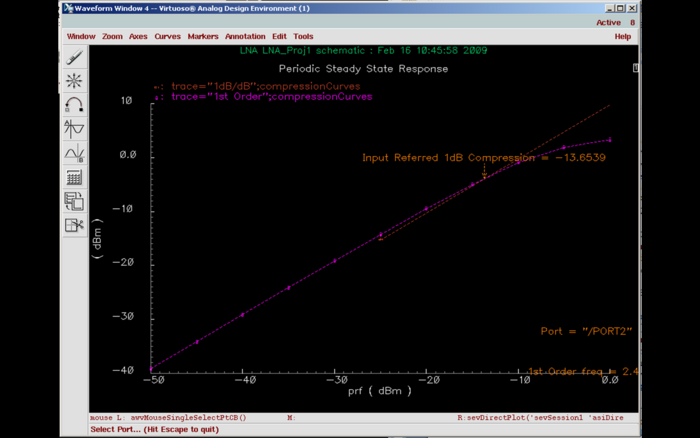
Figure 2: 1-dB Compression Point