Team Gryffindor: Difference between revisions
No edit summary |
No edit summary |
||
| Line 1: | Line 1: | ||
{{Infobox team | {{Infobox team | ||
|teamname = Team Gryffindor | |||
|image = gryffindor.png | |image = gryffindor.png | ||
|caption = Gryffindo Team Logo | |caption = Gryffindo Team Logo | ||
Revision as of 23:37, 30 January 2012
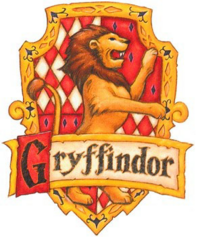
| |||||
| Gryffindo Team Logo | |||||
|---|---|---|---|---|---|
| |||||
Connecting to the Convey HC-1 Machine
- Download and install NX Client.
- Connect to convey-1.ece.iastate.edu using your ISU NetID and the password yournetid@123.
- Change your password by opening a terminal window and running the passwd command.
You can access the shared /home/cpre584_t2 folder by switching users accounts in the terminal. Simply type su cpre584_t2 and enter our password. Alternatively, you can access the two files Jone's created for us here:
- Setup your Convey environmental variables (Jone's Script)
- Here's a copy of the Xilinx 11.1 src file:
source /remote/Xilinx/11.1/settings64.sh export PATH=$PATH:/remote/Modelsim/6.4b/modeltech/linux_x86_64/ export LM_LICENSE_FILE=1717@io.ece.iastate.edu:27006@io.ece.iastate.edu
Assignment #1
Review Convey System
- Minimum
- Review architecture documentation
- Understand how Vector Adder example works
- Implement Vector Adder example (SW, Modelsim, HW)
- Extra 1: Own simple personality (min: simple mod to Adder)
- Extra 2: Explore other features
- e.g: using gdb (Gnu Debugger)
- e.g: SPAT (Simulator Performance Analysis Tool)
Jone's E-mail
Once you log into the convey machine a few documents you will want to start looking through are bellow. Note, there is a lot of detail to learn about the Convey system. I would first suggest browsing through the document below to get a feel for the type of information they contain. I’ve try to highlight some of the sections that will be useful to you and you are getting up to speed with the example application.
- /opt/convey/pdk/2010_08_09/doc/ConveyPDKReferenceManual.pdf
- Convey PDK Reference Manual (.pdf)
- This document gives information about how to go about developing your own HW/SW designs on the convey system.
- Start with section 10.5 to quickly start playing with the system. Then use the rest of Section 10 to help you understand the example C code.
- You will need to read through of other sections of this document to understand how the overall system works.
- /opt/convey/doc/ConveyProgrammersGuide.pdf
- Convey Programmers Guide (.pdf)
- Sections 8.1 and 8.2 gives more details on how to run an application (in SW, Simulation, or Hardware)
- Section 10.2, give more details on the assembly portions of the sample application from the PDK manual.
- Chapter 1 and 2 give overview info
- Chapter 12 talks about Environmental flags
- Chapter 14 talks about the Personality naming conventions.
- /opt/convey/doc/ConveyReferenceManual.pdf
- Convey Reference Manual (.pdf)
- Chapters 1 and 2: Basic Overview
- Chapter 11: Details on personality structure.
Running the Sample Program
Section 10.5 of PDK Reference Manual explains how to run the sample application. It has been reproduced below in brief.
10.5.1
The rev version installed on the Convey machine is from 2010-8-9; to copy the sample app run:
cd ~ mkdir pdk_sample cp -r /opt/convey/pdk/2010_08_09/cae_pers_vadd pdk_sample cp -r /opt/convey/pdk/2010_08_09/pdk_apps/SampleAppVadd pdk_sample
10.5.2 - 10.5.4
Make the sample project.
cd ~/pdk_sample/cae_pers_vadd/CaeSimPers/ make cd ~/pdk_sample/SampleAppVadd/ make
To run the software version of the app:
cd ~/pdk_sample/SampleAppVadd/ ./UserApp.exe
You can check to see which Convey environmental variables are set by running: env | grep "CNY"